We take a hyperbole-free, zero-snark, and comprehensive look at why you might want to choose each of the big three operating systems. If you're considering a change, read this first.
By mid-2019, most people are fully entrenched with their favorite operating system choice. But, if you're upgrading from an old machine, you might want to re-evaluate your options. If you're choosing an operating system for your desktop or laptop computer, there are three main choices: Windows, MacOS, and Linux.
In this article, we're going to take a comprehensive look at the differences between these platforms for desktop use. Before we get started, let's establish a few ground rules and recognize a few realities.
We're looking at desktop and laptop use only. Choosing a server, IoT, or infrastructure operating system is a very different beast, something we don't have room to discuss in this article.
We are well aware of the nearly religious affinities for each of these platforms. We'll touch lightly on some of the fundamental features that drive these affinities, but we're not preaching. Each choice works for different people. We're not telling you what to do, we're just discussing some factors you might want to keep in mind when making a choice.
We will consider how these well-understood OSs differ in 2019. We've started each OS off with six key considerations, so if you want to just skim, you'll get a good feel for the pros and cons of each system merely by scanning the 18 considerations in our pro and con lists.
And, with that, let's take a deep dive into today's three leading desktop platforms.
Use and cost
Let's start with the key questions I ask when anyone comes to me for advice about computer purchasing:
- What do you want to do with it?
- How much do you want to spend?
- Which of those two (use versus spend) is more important?
Windows typically comes with new PCs. If you have an old PC, it almost certainly came with Windows. Pretty much the only time you're going to pay to buy Windows is if you're building one of your own, and we'll address that later. Macs always come with MacOS, so there's no cost there. And, of course, Linux is free. The much bigger cost for all these environments will be your ongoing maintenance expenses.
Choosing a computer is always about making trade-off decisions. If you've got a very limited budget, then your choice is often going to be Windows or even Linux. If you're going to do heavy graphics or video production, your choice might often be Mac. The point is, before you choose your desktop platform, it's important for you to identify your needs.
I find that the trade-off between use and spend is often the deciding factor. I recently bought a new main desktop machine. In my case, I didn't want to spend all that much, but my bigger priority was getting my job done.
Because of the amount of work I have to do, I'm always finding ways to save time. If my computer choice increases productivity at the expense of cost, well, then I'm probably going to be spending more money. I need those hours back.
You may have a hard-and-fast budget, or you may have a key need. As you work your way through your choices, keep these factors (and the balance between them) in mind.
windows-10-april-2019-update-the-new-fea-5c92610fdd173300c125b5b7-1-mar-25-2019-16-42-08-poster.jpg
Understanding Windows
Let's talk Windows. Windows went through a rough period during its Windows 8 generation. Microsoft removed the Start menu, forcing users to rely on gestures to find features and launch applications. Microsoft also introduced a limited version of Windows called Windows RT, which only allowed Windows Store apps and didn't run on the Intel platform.
Three years later, in 2015, Microsoft introduced Windows 10, a substantially improved version of Windows that returned the Start menu. Microsoft improved the user interface, streamlined many of the settings, and eliminated the odd inconsistencies that had haunted Windows 8. Windows 10, which has had some substantial interim upgrades, is a truly strong Windows release.
By most accounts, Windows runs on roughly 90 percent of PCs worldwide, with desktop Linux usage accounting for a very low single digit percentage of usage and MacOS making up the rest. In developed markets like the US, the Mac percentage is considerably higher, at around 20 percent. But corporate usage, with the exception of some companies like IBM, is almost all Windows. For most people, Windows is the default choice.
WINDOWS MEANS CHOICE
That means if you want a Windows computer that's really a tablet with a detachable keyboard, an all-in-one, a super-beefy tower machine with lots of blinking colored lights, or even a system on a USB thumb drive, along with so many more options, there's a Windows machine for you.
When it comes to customization, that choice increases exponentially. If you want to build a machine yourself, you can add nearly any configuration of cards and features you want. Do you want four beefy graphics cards working in tandem? Windows can do it. Do you want on-board instrumentation inputs? Windows can do it. Do you want to be able to run 10 drives internal to the machine? Well, of course, Windows can do it.
There are downsides to all this flexibility, of course. Getting all these independently produced components to work together can be challenging. Finding exactly the right mix of drivers that don't conflict with or break each other can often be a hair-pulling experience.
But if you're building something this custom, you've probably been down this road before. Most Windows users will buy pre-built laptops where all the drivers generally get along with each other and (again, generally) have been pre-tested at the factory before shipping.
VARIABLE QUALITY AND VARIABLE COST
Another big benefit of Windows is cost. While machines from mainstream manufacturers like Dell, Microsoft, and Lenovo have prices comparable to Apple products, it's also possible to buy a Windows laptop for under $200. It'll perform like a dog, but it will run. You can also build a $100,000 PC, if the urge strikes you.
Because of the vast number of Windows suppliers, product quality can be inconsistent. If you purchase a machine built for a business buyer from a top-tier vendor, you're almost sure to get excellent quality, better components, pre-shipment testing, and long-term support -- at a higher purchase price. But if you purchase a less expensive machine from a white box reseller or many of the lower-cost off-branded suppliers, component quality, support, and testing can range from unpredictable to downright unavailable.
As you might imagine, as the platform with the largest market share, Windows also offers the most applications. When you choose a machine, it's about the apps you need to run. This is a much bigger factor than the operating system or even the cost.
In my experience, the applications on Windows range from excellent to some that are, to be kind, are barely workable. This, of course, is not unique to just Windows, but because there are so many developers, you see a wider range of spotty apps along with a wider range of apps for almost any purpose.
To improve on Windows app quality, Microsoft has instituted the Windows Store. Developer participation is optional, so not all apps are distributed through the Store. That said, Microsoft has been diligent in keeping an eye on quality, eliminating apps that are unsafe for users as they find them.
But there's one Windows disadvantage. Because there are so many more Windows users, malware, spyware, and ransomware are far, far more prevalent on Windows than on MacOS or Linux. The vastly larger total number of potential targets provides a considerably larger return on investment for ransomware and similar attacks. Nearly all breaches, including the vast corporate breaches, are initiated through a phishing or malware attack that gains a foothold on an individual's Windows PC and then makes the jump into a corporate network.
ENTERPRISE AND GAMING
For corporate users, Windows-based authentication integrates "out of the box" with Active Directory-based corporate servers. You can accomplish the same thing with Mac and Linux machines, but you'll need to get extra add-on software to do so. With Windows, corporate networking is built in -- at least as long as you're running the Pro versions. Windows Home does not come with corporate connectivity. There will be an additional upgrade fee.
For home users, gaming is huge on Windows-based PCs. While there are never-ending debates over whether consoles have more gaming power than beefy gaming PCs, there's no doubt that gaming PCs offer a level of gaming involvement and customization that nothing can top. Not only can Windows PCs be equipped with incredible power, there's also an entire submarket in providing RGB lighting effects for everything from motherboards to memory sticks. If you're a gamer and you want to get your bling on, nothing beats PC gaming.
Getting to know MacOS
 If you could reach back in time 35 years ago and gently pluck an original Macintosh user from 1984 and put her in front of a brand new 2019 Mac, she would be able to operate today's machine. The file system would look the same. The menu bar would look the same. Even the trash would look the same.
If you could reach back in time 35 years ago and gently pluck an original Macintosh user from 1984 and put her in front of a brand new 2019 Mac, she would be able to operate today's machine. The file system would look the same. The menu bar would look the same. Even the trash would look the same.Sure, instead of just a few thousand black and white pixels, the screens would be in glorious high-resolution color, and the speed, breadth, and depth of the applications would be mind-boggling, but the fundamental interface would be understandable.
No OS other than MacOS has had that level of continuity. Macs have undergone fundamental processor changes, jumping from 68000-based devices to PowerPCs, migrating to Intel chips, and -- probably in the next few years -- migrating to Apple's own silicon. But to the users, every single change in how the Mac has evolved has had a level of internal consistency and predictability unrivaled by any other platform.
Interestingly, even though some aspects of the system remain effectively unchanged for more than three decades, that doesn't mean that MacOS feels particularly dated, although, as nearly every Mac user will admit, it does have its quirks.
Although Macs have historically suffered far fewer malware threats than Windows machines, there has been a small rise in malware variants targeting MacOS users -- mostly for the contents of cryptocurrency wallets. While it's not as existentially necessary to run an anti-malware program on a Mac, it's generally a good idea. Microsoft has recently starting bringing its Defender software to Macs, but right now, that's limited to enterprise use.
THE MACINTOSH ECOSYSTEM
We can't discuss MacOS without discussing Macintoshes. The two go together. While Windows can run on thousands of different machines from hundreds of different vendors, MacOS is distributed by Apple to run solely on Apple hardware. There is a small, intrepid group of Hackintosh builders who source Macintosh compatible hardware and build their own systems, but they're outliers, and the process of building a Hackintosh takes some work.
Where PCs are cheaper is when you're not looking at brand-name or spec-for-spec comparisons. You can absolutely get cheaper laptops and desktops for Windows than Macs. Additionally, if you're willing to sacrifice Mac's legendary design and go for a traditional tower Windows PC, you can generally get more performance for the dollar.
Although the buy-in cost for Apple hardware is often more expensive, many have found that the overall cost of ownership over the lifetime of the system is less expensive with Macs. IBM did a study before the company decided to standardize on Macs, where they found that:
PCs drive twice the amount of support calls. They're also three times more expensive. That's right, depending on the model, IBM is saving anywhere from $273 to $543 per Mac compared to a PC, over a four-year lifespan.
Macs are also appealing because of their design and integration. MacOS is tightly integrated with iOS, to the point that you can even share clipboards between a Mac and an iPhone, or use an iPhone to take a picture that drops directly into a Mac application.
LEGENDARY EASE OF USE
Although some Windows users may dispute this, many Mac users believe that MacOS is easier to install and update, offers faster updates with less hassle, and allows applications to be installed and managed with greater ease than Windows.
Out of the box, MacOS also comes with a deep range of applications for free, including the music composition tool GarageBand, video editing application iMovie, and a complete productivity package consisting of Pages (word processing and layout), Numbers (spreadsheet), and Keynote (presentations). The MacOS Preview app provides a wide range of features, including editing PDFs.
While MacOS is often touted as an easy-to-use operating system, it also greatly appeals to design and development professionals. Under the hood, MacOS has a UNIX foundation, which means that the UNIX command line is a mere terminal window away. MacOS also has AppleScript, which can be used to automate complex workflows.
RUN MAC, WINDOWS, AND LINUX APPS
If you sufficiently equip your Mac (and by this, I mean an i7 processor or better, 16GB of RAM or better, and definitely SSD instead of hard drive), you can use Parallels or another virtualization application to provide multiple operating systems on the Mac. This is a big appeal for me. I use a well-equipped Mac with Parallels, and I'm able to run Windows and Linux side by side with MacOS applications, even dragging and dropping across operating systems. This level of flexibility is unmatched on any other OS.
It's important to note that most Macs can't be upgraded. When you spec out your CPU, memory and storage, that's what you'll have to live with. While the new, 2018 Mac mini does allow RAM upgrades, it is a complex, tedious, and delicate process. Other machines, like the insanely expensive iMac Pro, allow RAM to be upgraded, but it requires a highly skilled technician to remove the permanently glued display and case to get at the machine's innards, voiding the warranty in the process..
Finally, there are some applications that run solely on MacOS, like the high-end video production tool Final Cut Pro X. With a virtualized copy of Windows, a Mac can be used to run any application you might need (including Windows and Linux programs), where if you're running on a Windows machine, MacOS applications are not available.
Keep in mind, though, that you're limited to the hardware produced by Apple. If Apple chooses not to update a form factor or model for a few years (as has happened a lot in recent years), you're out of luck for that hardware unless you decide to build a Hackintosh. But with the advent of the T2 security chip last year, and the expected move to Apple-designed CPU chips, it may not be possible to home-build a Hackintosh for much longer.
Looking at Linux
I have three Raspberry Pis running the OctoPi distribution of Linux controlling my 3D printers. I have a Debian distribution running my home server. Out on the Internet, I have at least 10 CentOS distribution virtual machines running my websites. And in my various home devices, I have an uncountable number of Linux instances running, driving everything from my smart TVs to my Internet router.
 Linux is renowned for its versatility, particularly in servers and embedded solutions. But in this article, we're talking about desktop Linux implementations, where you'd use Linux with a keyboard and mouse to, at the very least, check your email.
Linux is renowned for its versatility, particularly in servers and embedded solutions. But in this article, we're talking about desktop Linux implementations, where you'd use Linux with a keyboard and mouse to, at the very least, check your email.Unlike either Windows or MacOS, Linux is an open-source operating system, originally developed by Linus Torvalds back in 1991. Because it's open source, it can be modified and extended by anyone; a virtual army of loosely affiliated coders have been working on it for nearly 30 years.
OPEN SOURCE
Also because it's open source, different variants (called distributions) have been released, containing everything from different core functionality to a wide variation of settings and configuration options, to different user interfaces, and even different fundamental purposes. The OctoPi distribution running on my $30 Raspberry Pis was built entirely around managing 3D printers.
MANY LINUX DISTROS
For our desktop comparison though, let's focus on the truly practical. What can it do for you today? Well, first, as we've established, there's no "it." This is no one true Linux. You'll need to choose a distro (shorthand for "distribution"). We'll make that easy for you. Our in-house Linux guru, Steven J. Vaughan-Nichols, recommends Linux Mint, calling it "The better-than-ever Linux desktop."
There was a time when the graphical user interface of Linux wasn't up to Windows or MacOS standards. Now, there are many different Linux GUIs, and the ones that come with Mint are every bit the equal of Windows' Explorer interface or the Mac's Finder.
Although Linux is considerably more secure than Windows and even somewhat more secure than MacOS, that doesn't mean Linux is without its security flaws. Linux doesn't have as many malware programs, security flaws, back doors, and exploits, but they are there. But they're a whole lot less than the virtual flood of malware that infects Windows users on a daily basis. Network administrators and developers like this more minimal security footprint, but it's likely that using MacOS would provide a similarly low-risk profile, with a lot more software compatibility.
With a few exceptions, mostly from Dell, you're not going to buy a PC that already runs Linux. The vast majority of users retrofit a former Windows PC with a Linux OS or build a PC from parts and load a Linux distro. This is not hard. Linux installers have also come a long way. My wife, who is technically inclined but had never used Linux, installed Linux Mint on an old laptop in just an hour or so, with no help.
A VERY HANDS-ON OPTION
That said, the usability of Linux isn't just the desktop. Much of the complexity results in trying to get corporate solutions to work in a Linux environment. For example, the webcast software we use requires true PowerPoint files. Even though there are Linux substitute solutions for slide preparations, making it all work on a workflow deadline can often be time-consuming.
There are compatibility solutions like WINE and Crossover, but once again, you're spending time fiddling for compatibility when you might otherwise be getting your job done. Another common approach is to use cloud-based software such as Google Docs or Office 365. Yes, Office 365 will run on Linux via Chrome (although the web version does sacrifice some functionality).
You also have an enormous range of devices that support Linux. For example, if you have an HDMI-equipped TV, an old USB keyboard and USB mouse, you can set up a moderately workable Linux desktop on a Raspberry Pi for less than $80.
Application selection is a bit of an issue for Linux users. Linux runs the Chrome browser (among others), so any web-based app is fully functional on Linux. But if you're a die-hard Microsoft Office or Adobe Creative Cloud user, you might have to find substitute solutions.
That's the key with Linux applications. There are substitute (usually free) solutions for nearly any MacOS or Windows app you might choose to use. They don't always work the same. Some are rougher around the edges, not having had the polishing effects of professional product management. While mostly file-format compatible, they're not identical.
That said, regardless of whether you want office apps, media production apps, or coding tools, there are Linux versions available -- usually without any fee or subscription.
While there has been some push for Linux gaming, the fact is that both MacOS and Linux lag behind Windows when it comes to gaming selection. If you're a hard-core gamer, you'll want to investigate carefully which games are available.
The Chromebook option
Chromebooks are basically the Chrome browser baked into the hardware of a notebook computer. Ranging from a few hundred bucks to over a thousand dollars, Chromebooks come in various power and sleekness levels, depending on your budget.
Chromebooks run on Chrome OS, which is a variant of the open source Chromium OS, which is based on Linux.
In general, when you're running a Chromebook, you're limited to apps that you can access from your browser. For many, that's enough. But for those who need to run native Linux apps, it's possible to run an integrated Linux environment in a VM, right within Chrome OS.
Which OS is right for you?
If you were stuck on a deserted island with good Internet, and all you had was one of the above OSes, you'd be fine. You could generally get anything done that you'd want to get done with Windows, MacOS, or Linux. To some degree, that's why OS choice has become something of a minor "religious" war because instead of tangible differences, the OS choice becomes one of the preferences.
That said, there are some reasons you might want to choose one OS over another. Here are a few if-then decision recommendations that might help.
- If you have an old PC and you want to update it to a fully modern OS for free, go with Linux.
- If you want to be able to choose from any hardware configuration you want with zero restrictions, go with Windows.
- If you want to run MacOS, Windows, and Linux apps all on the same machine, run MacOS.
- If you want super-tight integration between iOS and your desktop OS, with carefully tuned hardware, go with MacOS.
- If you want to get a notebook computer for less than $1,000, get a Windows machine or a Chromebook, or retrofit Linux on an older laptop.
- If you want to play Triple-A PC games, get Windows.
- If you want to brag about how much better your machine is than everyone else's, get a Windows machine… or a Mac… or a Linux machine. There's a lot to brag about with each of these OSs.
What do you think? Which OS do you run and why did you make your choice? Comment below. And, hey, be nice. We all have different opinions. Let's be friendly and keep things practical and not ideological. No one needs more bile these days.
READ MORE:

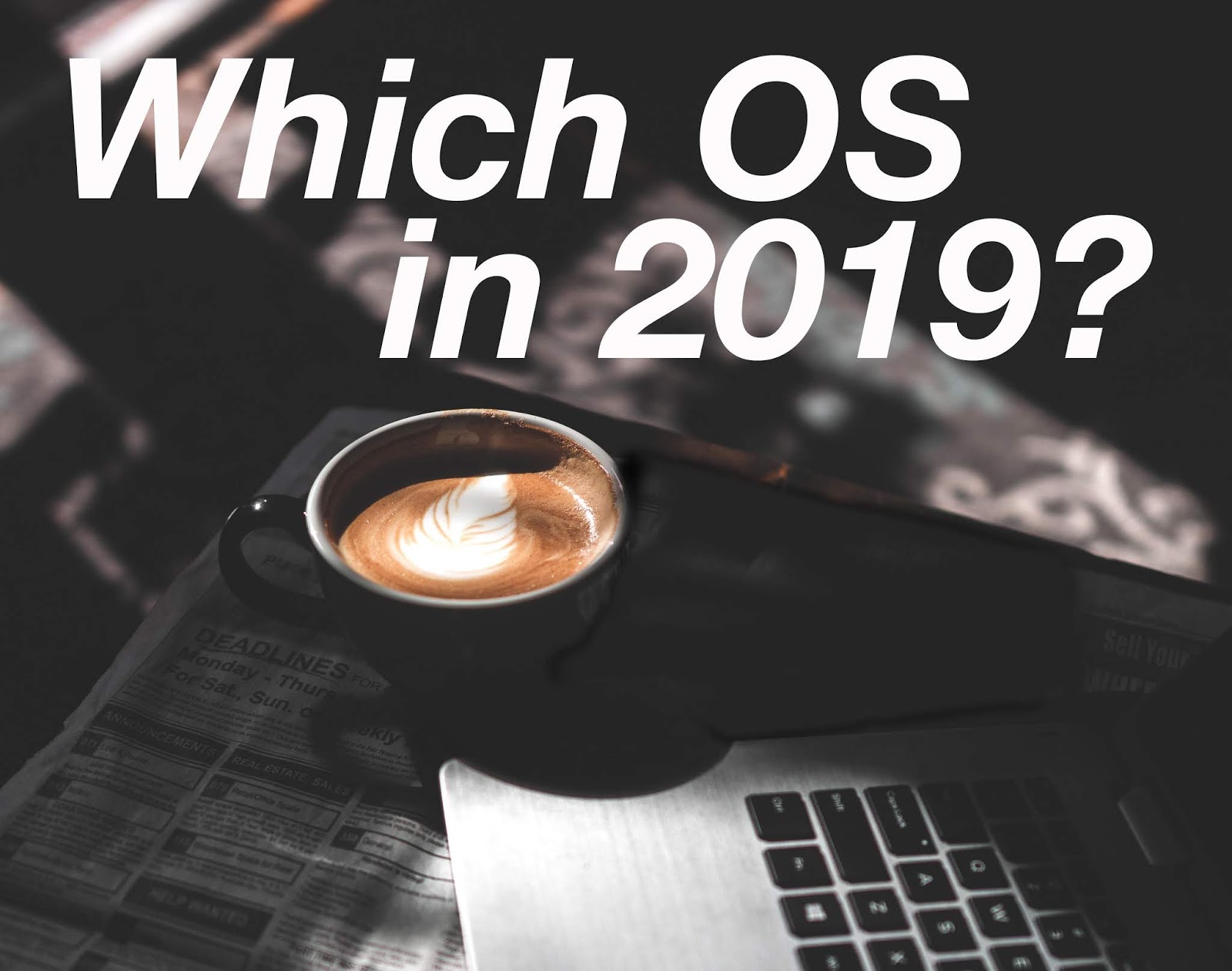
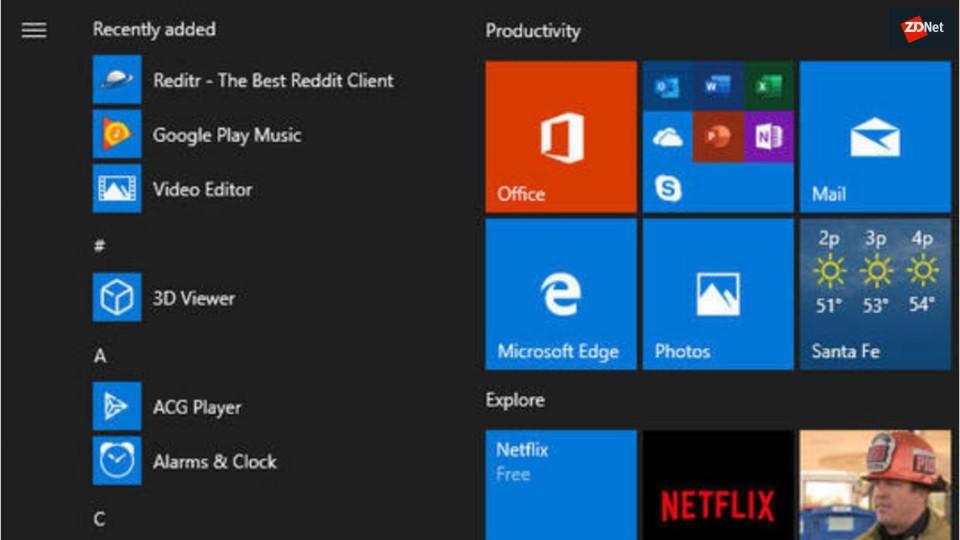








wonderful points altogether, you just gained a new reader. What would you recommend in regards to your post that you made some days ago? Any positive? adclick singapore
ReplyDeleteFor all the problems that user come through they can contact to Google chrome tech support team. The experts at Google are highly qualified and well experienced. 1-833-430-6109 toll-free number for Google Chrome Browser isn't working with printers
ReplyDelete